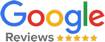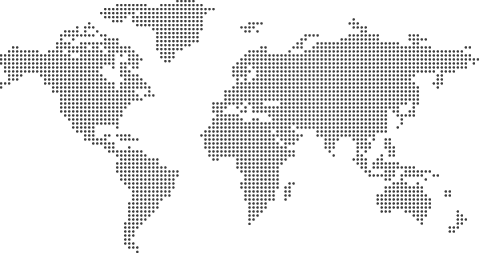For Laptop Repair Call us :- +91 9871649411 +91 8527118177
Multibrand Service Center
WEST DELHI SERVICE
Add :-Apex Systems, B-15, 1st Floor, Shankar garden,
Vikaspuri Opposite Metro Pillar no-609, Main Najafgarh Road
Very Closed to Janakpuri west metro station,
Metro Exit from gate no-01 New Delhi-110018
Phone :- 8587926843, Ph-9990458823
whatsapp-9899772714 Timings- 10AM TO 6PM (Seven Days Working)
Hp Laptop If your GPU is causing problems, Delhi
If your laptop's GPU is causing problems, start by checking for updated
drivers, especially if you've recently updated them. If that doesn't work,
consider uninstalling and reinstalling the driver, or even rolling back to a
previous version. Overheating can also cause issues, so ensure your
laptop is properly ventilated and clean. Finally, if all else fails, consider
seeking professional help.
Here's a more detailed breakdown of troubleshooting steps:
1. Check and Update Drivers:
Update Drivers:
Go to NVIDIA's website (if you have an NVIDIA card) or your laptop manufacturer's
website (for integrated graphics) to download the latest drivers.
Uninstall and Reinstall:
If updating doesn't resolve the issue, uninstall the existing driver through Device
Manager and then reinstall the latest version.
Driver Rollback:
If you recently updated and the new driver is causing issues, try rolling back to a
previous version through Device Manager.
Clean Driver Install:
Use a tool like Display Driver Uninstaller (DDU) to completely remove the existing
drivers before installing a new version.
2. Check for Overheating:
Monitor Temperatures: Use software like HWMonitor , GPU-Z, or MSI Afterburner
to monitor your GPU's temperature.
Ensure Ventilation: Make sure your laptop's vents are not blocked and that it's
being used on a hard surface to allow for proper airflow.
Clean Dust: Remove any dust buildup from the fans and vents.
Consider Cooling Solutions: Use a cooling pad or external fan if needed.
3. Other Potential Issues:
High GPU Usage: If your GPU is consistently running at high usage even when idle
or during normal tasks, it could indicate malware or a cryptominer. Run a full system
scan with an antivirus program.
Compatibility Issues: Ensure your GPU is compatible with your laptop's
motherboard.
Physical Damage: Inspect the GPU for any visible damage.
Monitor Issues: Try connecting to a different monitor or using a different cable.
4. When to Seek Professional Help:
If you've tried the troubleshooting steps above and the problem persists, consider
seeking professional help.
RepairPC.co.il suggests that in laptops, GPUs are often soldered onto the
motherboard, which may require specialized repair or replacement.
This video explains common laptop GPU issues and how to fix them: